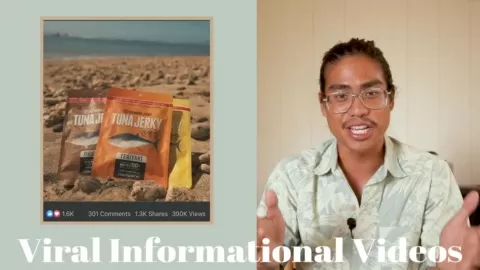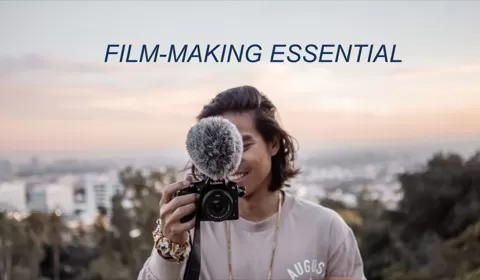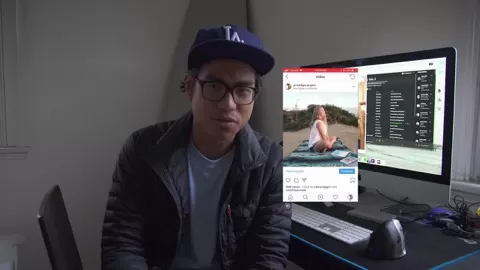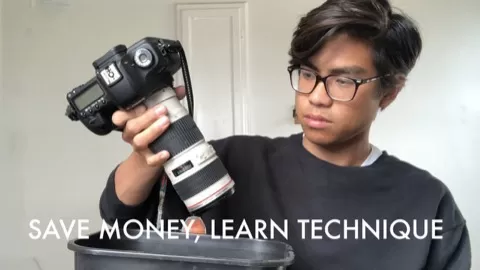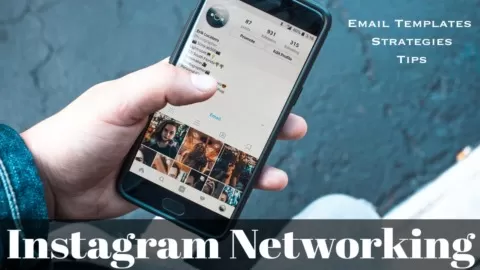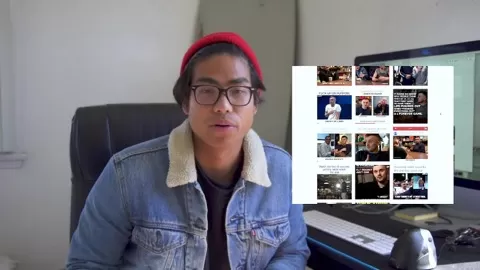If you’re active on social media you’re bound to have seen these viral style videos shared by all the viral pages! They’re engaging videos with animated text captions telling a story.
Why learn how to create videos in this style?
•Great at informing a huge general audience
•Engaging video style
•Perfect for client work
•Professional quality video, but simple to do
•Video skills that carry on
Learn to make the viral videos that are shared by huge publishers like Insider, Buzzfeed, TechCrunch, and many others.
In this course you will learn:
•How to plan out a story via video
•Shooting photos + videos in the field (with real life examples)
•Using Motion Graphic Templates
•How to use text to tell your story
•Color Correction
•Formatting text to make it look clean and appealing
This course will show you the key steps to create your own viral informational video. My job is to make you comfortable enough to create your own by the end of the course, so I highlighted all the step by step instructions for you to be able to follow along easily.
If you’re ready to create a viral informational video, I’ll see you inside!